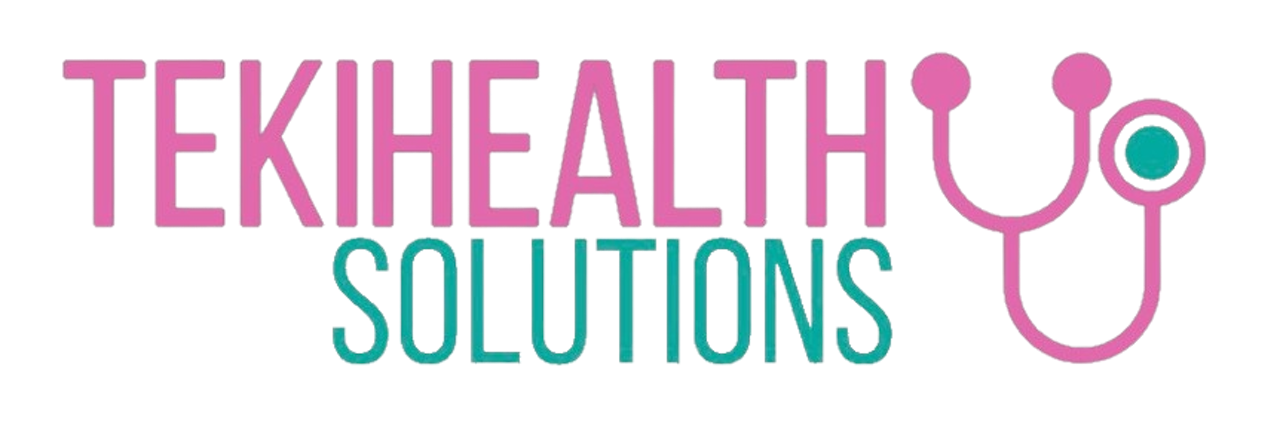OFFICE 365 ACTIVATION WITH NHS EMAIL GUIDE 2023
Version 1.0 Classification: Confidential By: Tekihealth Support
The process of activating Microsoft office products using your NHS email is follows:
-
Open any Microsoft Office application on your Tekihealth PC (Microsoft Word, PowerPoint, Excel, or any other product from the suite). On this example, we will use Ms Word but the process is the same if you use any of the applications mentioned.
Log a ticket here or by emailing support@tekihealth.com if your laptop does not have any MS office applications installed. A member of our partner support team (Izolink) will remotely download and publish the applications to your laptop.
Locate and double click on your preferred office application through a shortcut on the desktop or by clicking on the start menu then typing the name of the application e.g Word as shown below:
2. On the ‘Sign in to get started with office’ pop up screen below, click on the ‘Sign in or create account’ option to start the activation process.
3. On the Microsoft activation pop up screen below, enter your NHS email address and click next.
4. On the NHS aunthentication pop up screen below, enter the password for your NHS email, tick the box indicating this is a private computer then click on the sign in button.
5. If the correct NHS email credentials are submitted in step 4 above, Microsoft office will activate instantly.
Note: Use the NHS self service portal link provided on the pop up window in step 4 above to reset your password if you have forgotten it. Alternatively, contact the NHSmailsupport on 0333 200 1133 / helpdesk@nhs.net to get the password reset.
Contact us at support@tekihealth.com or www.tekihealth.com/support/ if you have any queries or encounter issues while using this user guide.